Creating an email address is one of the most essential steps in managing your online presence, whether for personal or business use. It serves as a vital communication tool for logging into websites, managing accounts, and keeping in touch with others. In this guide, I’ll show you how to set up a Gmail account—one of the most popular and trusted email services, ideal for both personal and business use.
Why Gmail?
Before we dive into the steps, here’s why I recommend Gmail:
- Ease of Use: Gmail is user-friendly and integrates with many services, making it simple to manage your email and other online accounts.
- Google Single Sign-On (SSO): Many websites allow you to log in using your Gmail account, which eliminates the hassle of remembering multiple usernames and passwords.
- Reliable Security: Gmail offers strong security features like two-factor authentication, keeping your account safe from unauthorized access.
Now let’s get started on creating your email address!
Step 1: Go to Gmail’s Sign-Up Page
- Open your browser and visit the Gmail sign-up page.
- You will be redirected to the “Create your Google Account” form.
Step 2: Enter Your Personal Information
On the sign-up page, you’ll need to provide some basic information:
- First Name & Last Name: Enter your name as you’d like it to appear on your email account.
- Username: This will be your email address (e.g.,
[email protected]). Try using your real name or business name, as it looks professional and is easier to remember. If your name is taken, Gmail will suggest alternative usernames or you can choose a variation (e.g., adding numbers or initials). - Password: Create a strong password for your account. Make sure it’s something hard to guess but easy for you to remember. Gmail requires at least 8 characters, and it’s a good idea to use a combination of letters, numbers, and symbols for better security.
Once you’ve filled out the form, click “Next.”
Step 3: Verify Your Phone Number
To improve security, Gmail will ask for your phone number. Enter your phone number, and Google will send you a verification code. This step helps with account recovery and enables features like two-factor authentication.
- Enter the code sent to your phone and click “Verify.”
Step 4: Enter Recovery Information
Next, Google will ask for an optional recovery email address and your birth date:
- Recovery Email: This is optional but highly recommended in case you ever forget your password or need to recover your account.
- Date of Birth & Gender: Google uses this information to personalize your experience and ensure that only adults can create accounts (in some regions).
Once you fill in this information, click “Next.”
Step 5: Agree to Google’s Terms and Privacy Policy
You’ll be presented with Google’s Privacy Policy and Terms of Service. Take a moment to review them, then click “I agree” to proceed.
Step 6: Explore Your New Gmail Account
Congratulations! You’ve successfully created your Gmail account. You’ll now be redirected to your inbox, where you can start exploring features such as:
- Sending and receiving emails
- Creating labels to organize messages
- Using Google Drive to store files
- Setting up filters to manage incoming emails
Additional Tips for Your New Email Account
- Business Use: If you’re creating an email for business purposes, consider using your business name in the email (e.g.,
[email protected]). This looks more professional and makes it clear that the email is associated with your brand. - Security Settings: After setting up your account, I recommend enabling two-factor authentication for extra security. You can do this in your account settings by following Google’s step-by-step instructions.
- Personalization: Customize your account by adding a profile picture, organizing your inbox with labels, and setting an email signature for a professional touch.
Conclusion
Creating a Gmail email address is a straightforward process, but it’s an essential step for managing your online accounts and communication. Whether you’re setting up an email for personal use or your business, Gmail offers reliable features and security. Now that you have your email ready, you can use it to sign up for services, communicate with clients, and manage your website or business seamlessly.
If you’re setting up an email for business purposes, always remember to keep it professional by using your business name in the email address and keeping personal and business accounts separate for better organization.




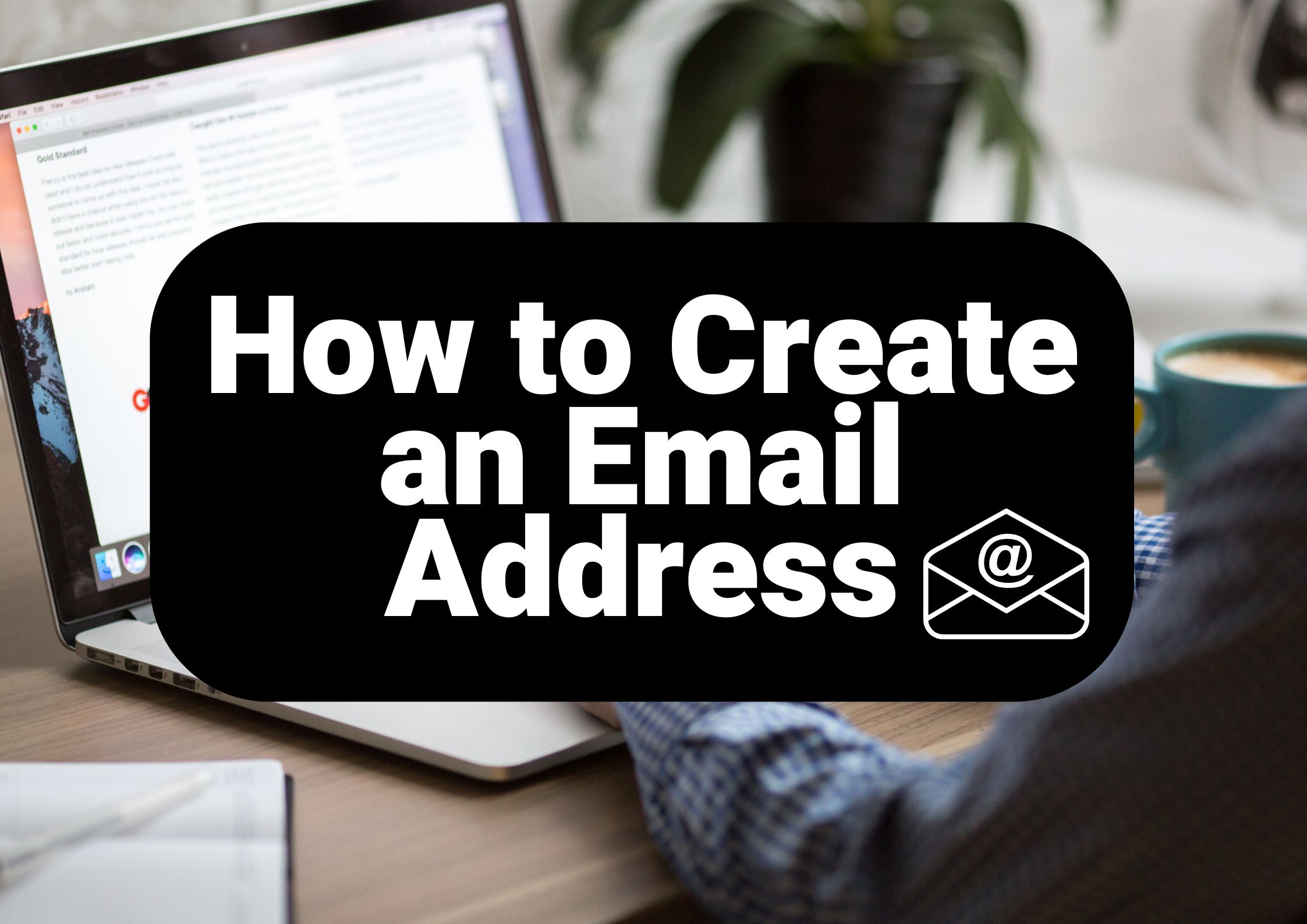
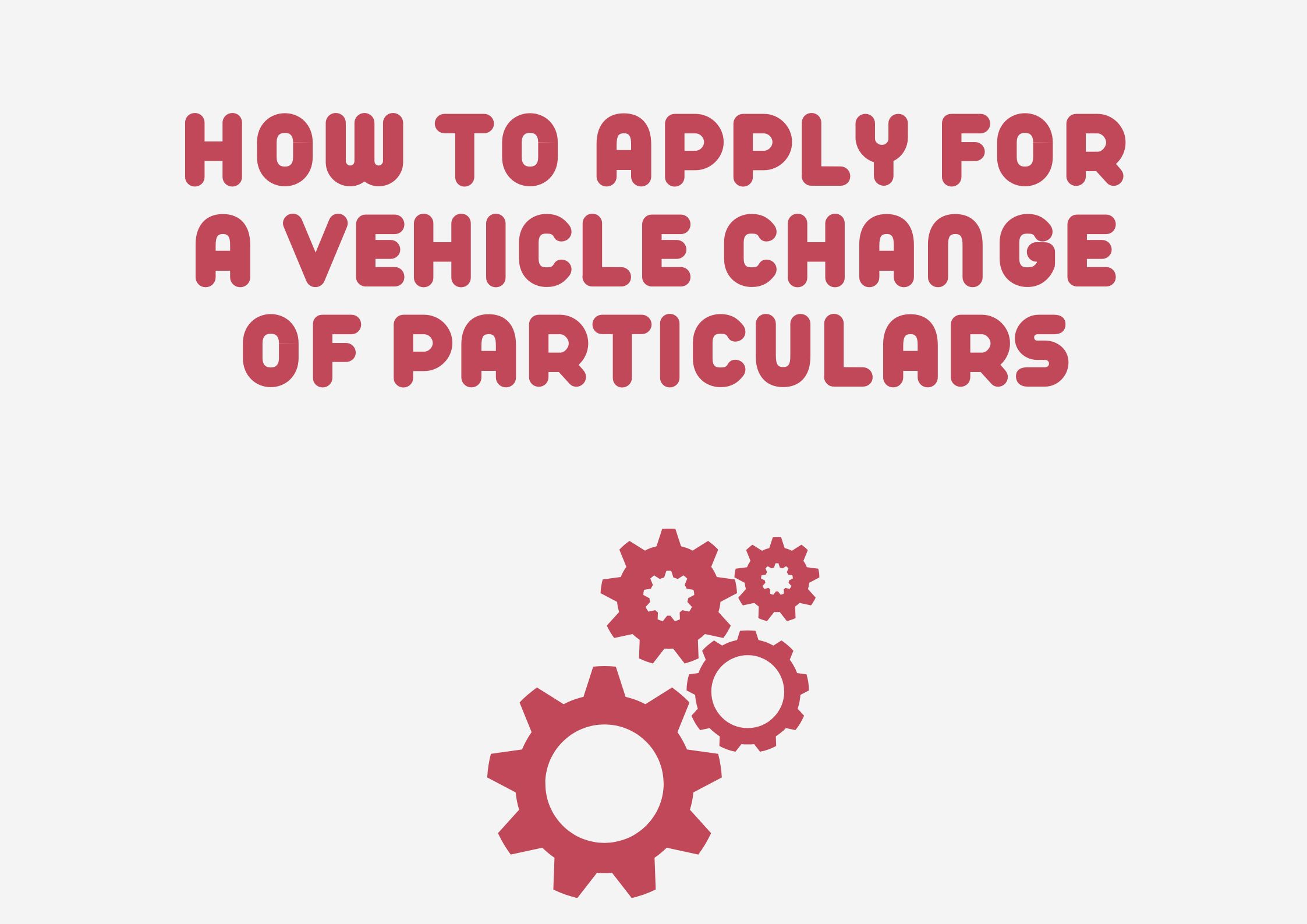
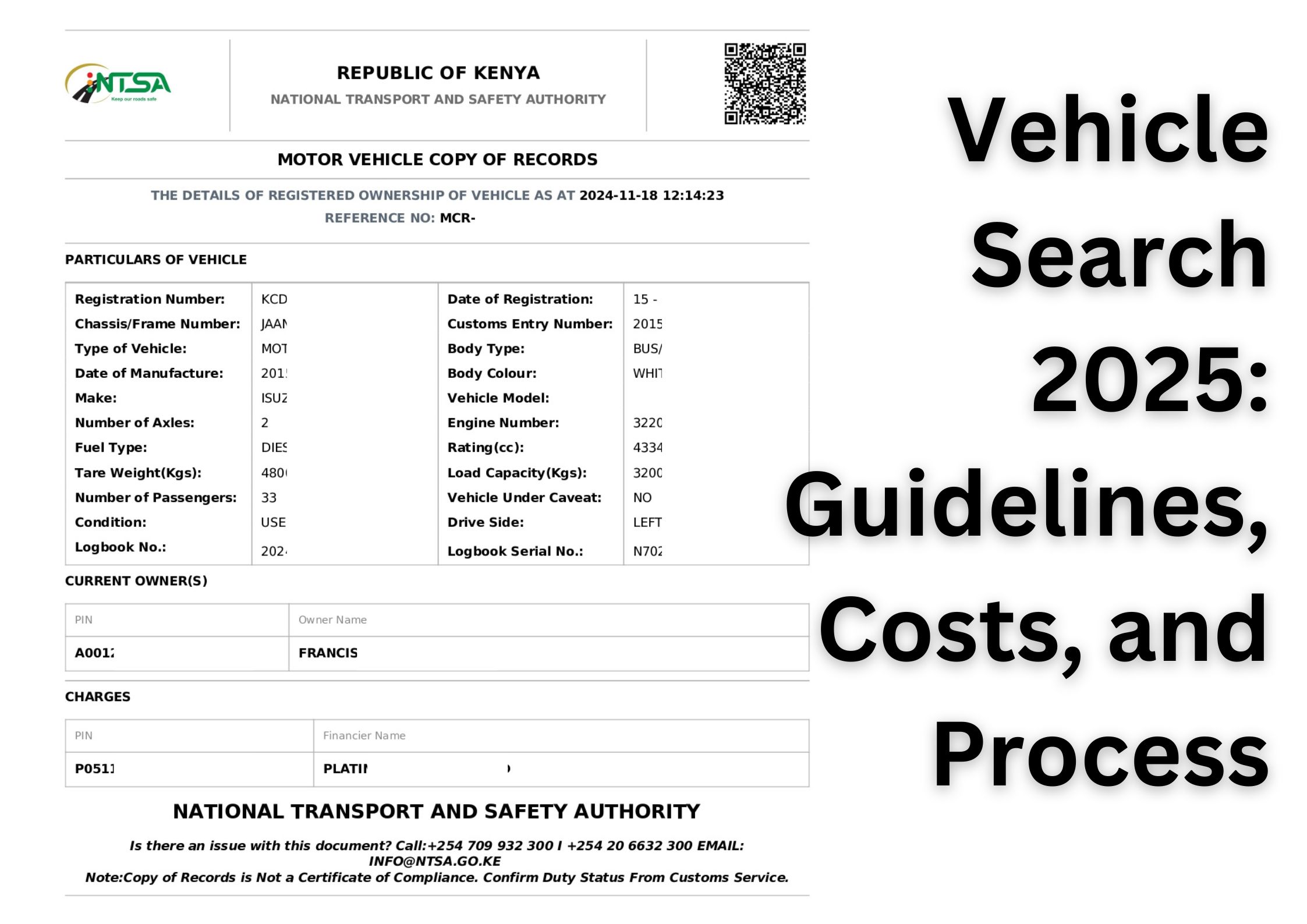

Leave a Reply