Inspection reports provide detailed information about a vehicle’s condition, compliance with safety regulations, and other important attributes that help buyers, sellers, and authorities verify the vehicle’s integrity.
In Kenya, downloading an inspection report, particularly for motor vehicles, is streamlined through the National Transport and Safety Authority (NTSA) portal on eCitizen.
This guide provides a step-by-step approach to downloading an inspection report and highlights important details you should know before and during the process.
Before You Download the Inspection Report:
Make sure of the following:
- Your Vehicle Has a Valid Inspection
Vehicle inspections are valid for one year and require annual renewal. If your vehicle’s inspection is due, you’ll need to book an inspection appointment. [Learn how to book your vehicle for inspection here.] - Verify Inspection Validity
Confirm that your vehicle’s inspection is still valid by checking the provided information. [Read more here.]
Once you’ve confirmed your vehicle has a valid inspection, follow the steps below to download your report.
Step 1: Log in to Your eCitizen Account
- Visit the eCitizen Portal
Go to the eCitizen website (https://www.ecitizen.go.ke/). - Log In
Enter your username (usually your ID number or email) and password, then click on “Sign In.” If you do not have an eCitizen account, you’ll need to create one to proceed.
Step 2: Access the NTSA Services
- Locate the NTSA Service Option
Once you’re logged in, look for the NTSA services tab on your dashboard. Click on it to access NTSA-related services. - Choose ‘Motor Vehicle Inspection’
Inside the NTSA services, select the ‘Motor Vehicle Inspection’ section. This is where you’ll be able to view and download inspection reports for vehicles linked to your account.
Step 3: Search for Your Vehicle
- Select your vehicle and click view
Select your vehicle from the list by clicking view on the right side of your motor vehicle (Listed by Number plates) - View Inspection Records
After clicking view, you should see a list of available inspection records. Select the most recent report for the vehicle or the specific report you wish to download.
Step 4: Download the Inspection Report
- Open the Report
Click on the inspection record to view the full report details. Here, you’ll be able to confirm the date of inspection, vehicle condition details, and any compliance or non-compliance issues noted during the inspection. - Download
Look for a “Download” or “Print” button, usually located at the top or bottom of the report page. Clicking this will download the report as a PDF file, which you can save or print for physical reference.
Step 5: Save or Print the Report
- Save the Report
Once downloaded, save the PDF file to a secure location on your computer or device. If you’re using a shared device, consider saving it to a cloud storage platform for easier access. - Print if Necessary
If you need a hard copy, you can print the PDF report. It’s a good idea to keep a physical copy if required by authorities or as a record for any transactions or verifications.
Tips for Downloading and Using Inspection Reports
- Ensure the Report is Up to Date
Only download the latest inspection report for the most current assessment of the vehicle’s condition. - Verify Document Authenticity
Downloading from the official eCitizen NTSA portal ensures that the report is legitimate. Avoid third-party websites claiming to offer inspection reports, as they may provide inaccurate or fraudulent information. - Check for Additional Documentation
If you’re in the process of purchasing a vehicle, consider requesting other documents, such as ownership records, accident history, and compliance certifications, in addition to the inspection report.
Why Download an Inspection Report?
Downloading an inspection report is crucial for various reasons:
- Legal Compliance
An up-to-date inspection report shows that the vehicle meets legal safety standards, ensuring compliance with national transportation laws. - Vehicle Sale or Purchase
Buyers use inspection reports to understand the vehicle’s condition and verify if it meets their requirements. Sellers can use it to assure buyers of the vehicle’s condition, supporting transparency in transactions. - Road Safety
An inspection report provides an unbiased assessment of a vehicle’s condition, highlighting any safety concerns that may need addressing to ensure safe driving.
Conclusion
Downloading an inspection report from the NTSA portal on eCitizen is a straightforward process that can be completed in minutes. By following the steps outlined above, you can obtain an official document that verifies the condition of a vehicle and provides important compliance information. Always ensure you are logged into the official eCitizen portal and keep records of all inspection reports for future reference.




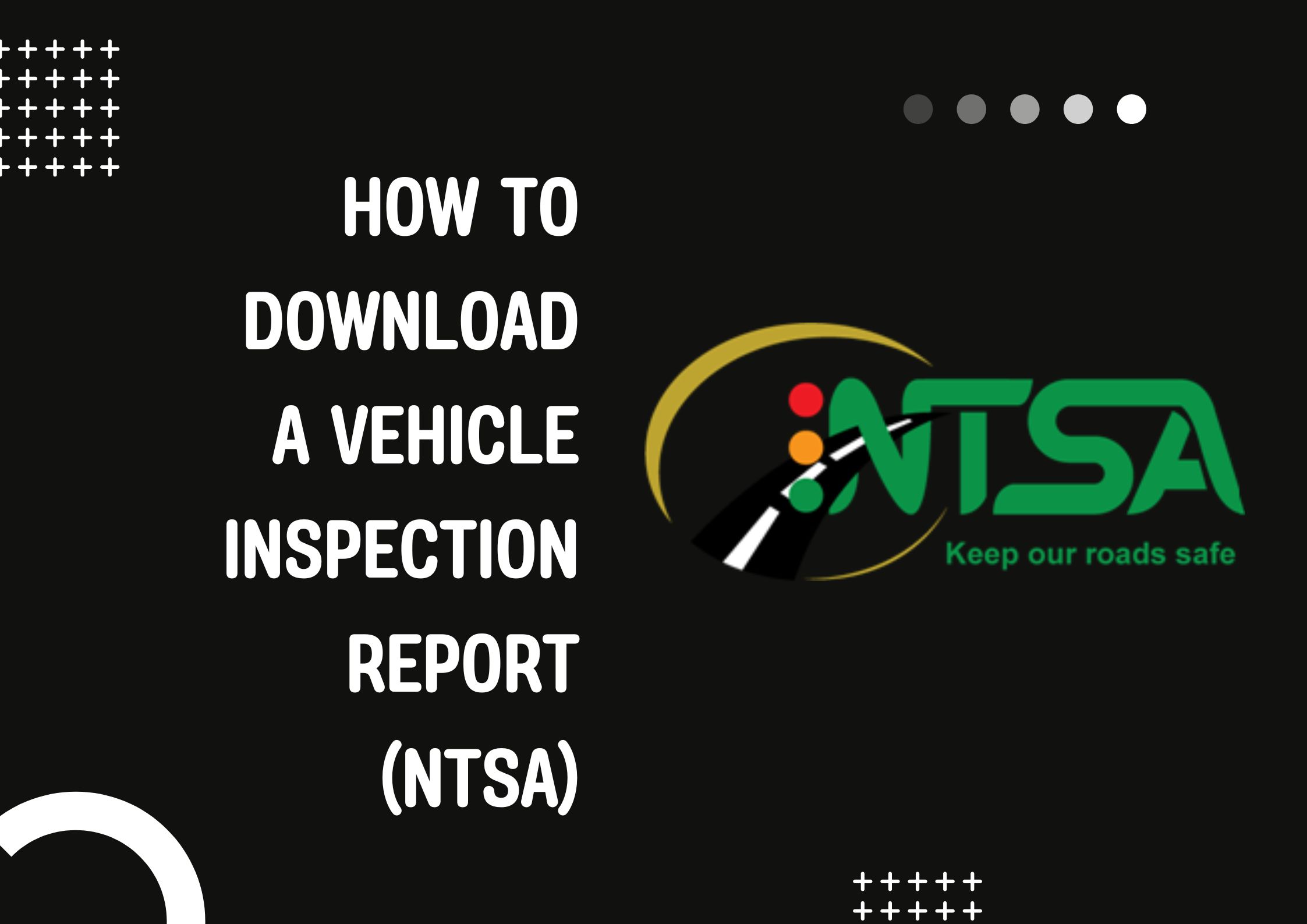
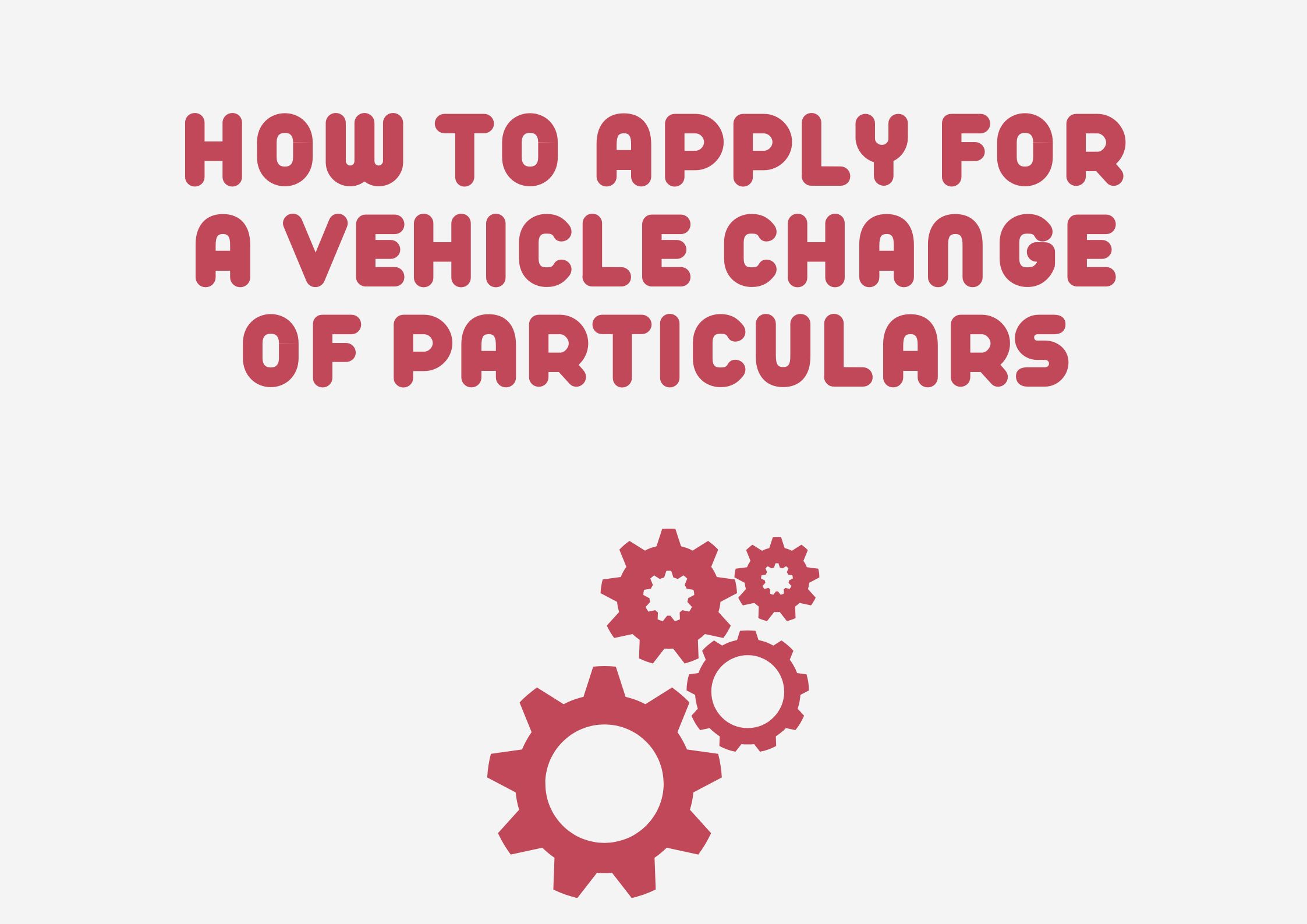
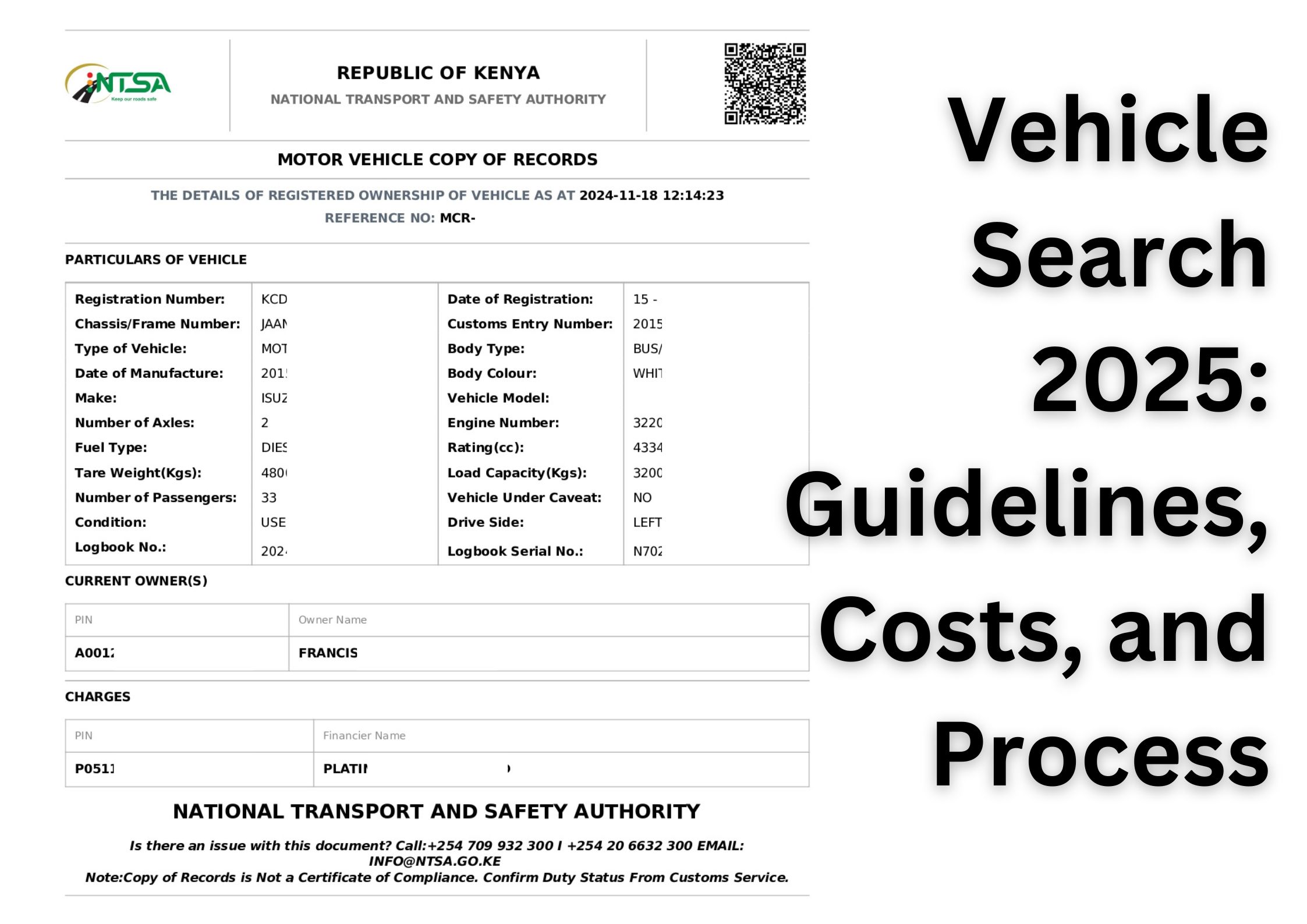

Leave a Reply