Financial transactions are meticulously recorded by banks and companies to maintain a reliable account of payments and non-payments. This enables individuals to substantiate claims of money transfers by presenting a statement. Safaricom’s M-PESA is among the organizations that maintain such records, offering a valuable service. By requesting a statement, you can verify whether a payment was made, even if it occurred over two years ago.
In this article, we will guide you on how to request an M-PESA statement
Why do you need an M-PESA statement?
An M-PESA statement can be useful for different reasons. Here are some common ones:
- Personal Financial Management
- Business Accounting and Reconciliation
- Loan or Credit Applications
- Tax Compliance and Reporting
- Dispute Resolution
- Travel and Visa Applications
- Legal or Official Documentation
- General Accountability
The Different Types Of Mpesa Statement
- Mini Statement
- Shows the most recent transactions (usually up to 5).
- Quick reference for recent activity.
- Full Statement
- Detailed record of all transactions over a specified period.
- Ideal for auditing and official documentation.
- Custom Date Statement
- Covers a specific date range as requested by the user.
- Useful for targeted financial analysis or reporting.
- Cumulative Statement
- Summarizes transactions over an extended period (e.g., yearly).
- Provides an overview without detailed breakdowns.
- Business (Till/Paybill) Statements
- Designed for M-Pesa business users.
- Summary Statement: Daily/weekly/monthly transaction summaries.
- Detailed Transaction Statement: Individual transaction breakdowns.
- Designed for M-Pesa business users.
- Tax Compliance Statement
- Summarizes transactions for tax reporting.
- Meets tax authority requirements.
- Exportable CSV/Excel Statement
- Statement provided in spreadsheet format.
- Useful for data analysis or accounting software integration.
- E-Statement via Email
- PDF statement sent directly to the registered email.
- Accessible through self-service or customer care.
How to Request M-Pesa Statements
Here is a step-by-step guide to request the various types of M-Pesa statements:
1. Request via USSD Code
Steps:
- Dial
*234#or*334#on your Safaricom line. - Select M-Pesa Services from the menu.
- Choose M-Pesa Statement or My Account depending on the menu options.
- Select the type of statement:
- Mini Statement: View the last five transactions instantly.
- Full Statement: Choose this option for a detailed PDF sent to your email.
- Enter your registered email address if prompted.
- Confirm the request. You will receive a confirmation SMS, and the statement will be sent to your email within a few minutes.
2. Using the MySafaricom App
Steps:
- Download and install the MySafaricom App from Google Play Store or Apple App Store.
- Log in using your Safaricom number and a one-time PIN (OTP) sent to your phone.
- Navigate to the M-Pesa Services section.
- Select M-Pesa Statement.
- Choose the type of statement:
- Mini Statement (recent transactions).
- Full Statement for a specified period.
- Input your registered email address if required.
- Confirm the request. You’ll receive the statement in your email.
3. Request via Safaricom Website (M-Pesa Portal)
Steps:
- Visit the M-Pesa Portal.
- Log in using your Safaricom number and a password/OTP.
- Go to the Statements or M-Pesa Services section.
- Select the type of statement and specify the date range.
- Confirm your email address for delivery.
- Submit the request, and the statement will be sent to your email.
4. Request via Safaricom Retail Shop or Customer Care
Steps:
- Visit a Safaricom shop or call customer care by dialing 100 (for prepaid) or 200 (for postpaid).
- Request an M-Pesa statement for your account.
- Provide your ID or account verification details.
- Specify the type of statement and the desired period.
- Your statement will be emailed to you or printed for collection.
5. Request for Business Accounts (Till/Paybill)
Steps:
- Log in to the Safaricom Business Portal (for registered users).
Business Portal Login. - Navigate to the Statements section.
- Choose the type of statement (summary or detailed).
- Specify the date range.
- Download the statement in PDF or Excel format directly or have it emailed.
Tips for a Successful Request
- Ensure your email address is registered with your M-Pesa account.
- Statements are typically free of charge for personal accounts but may have a fee for business accounts.
- For custom date statements, ensure you specify the exact start and end dates.
- If you encounter delays, check your email spam/junk folder.




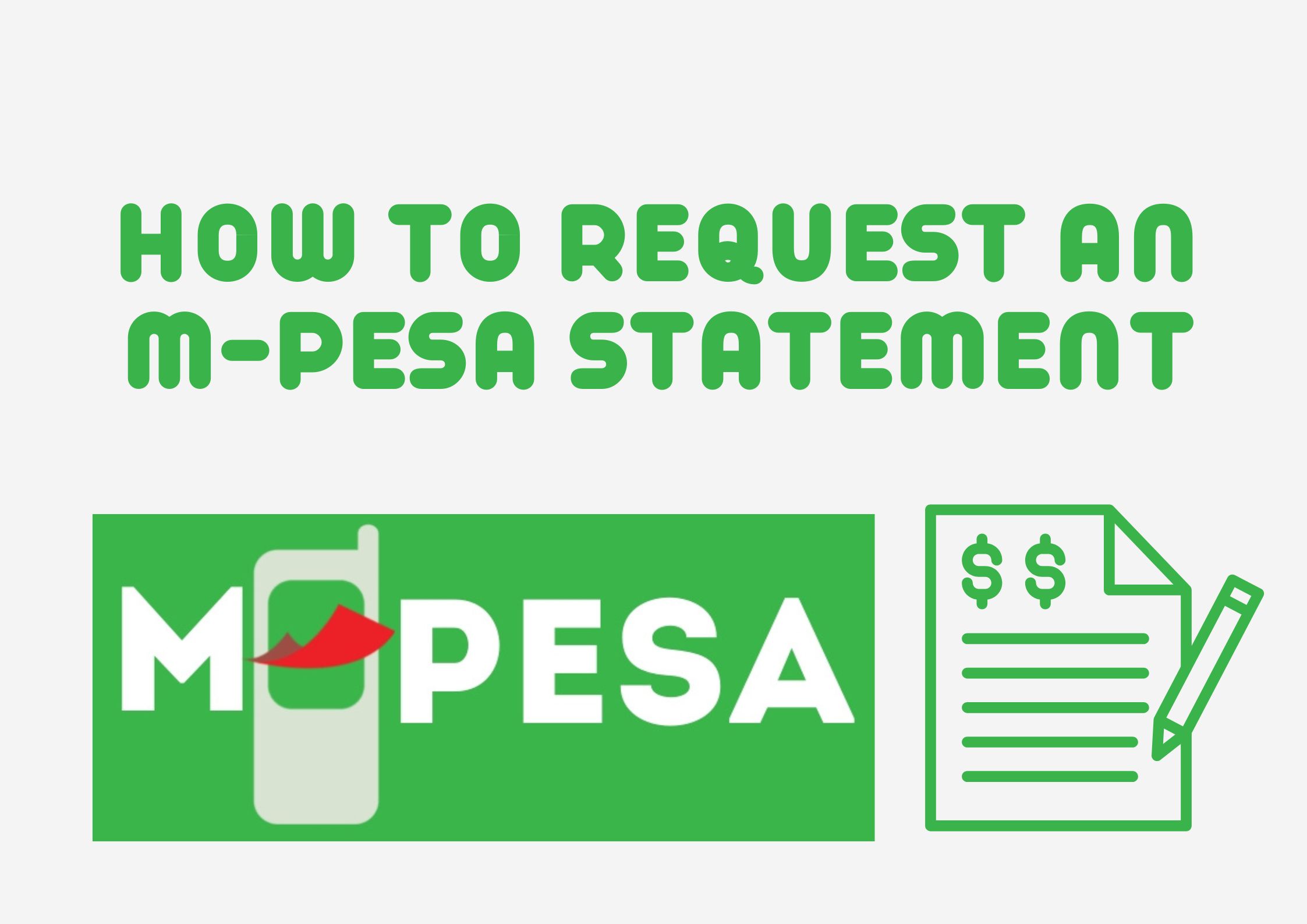
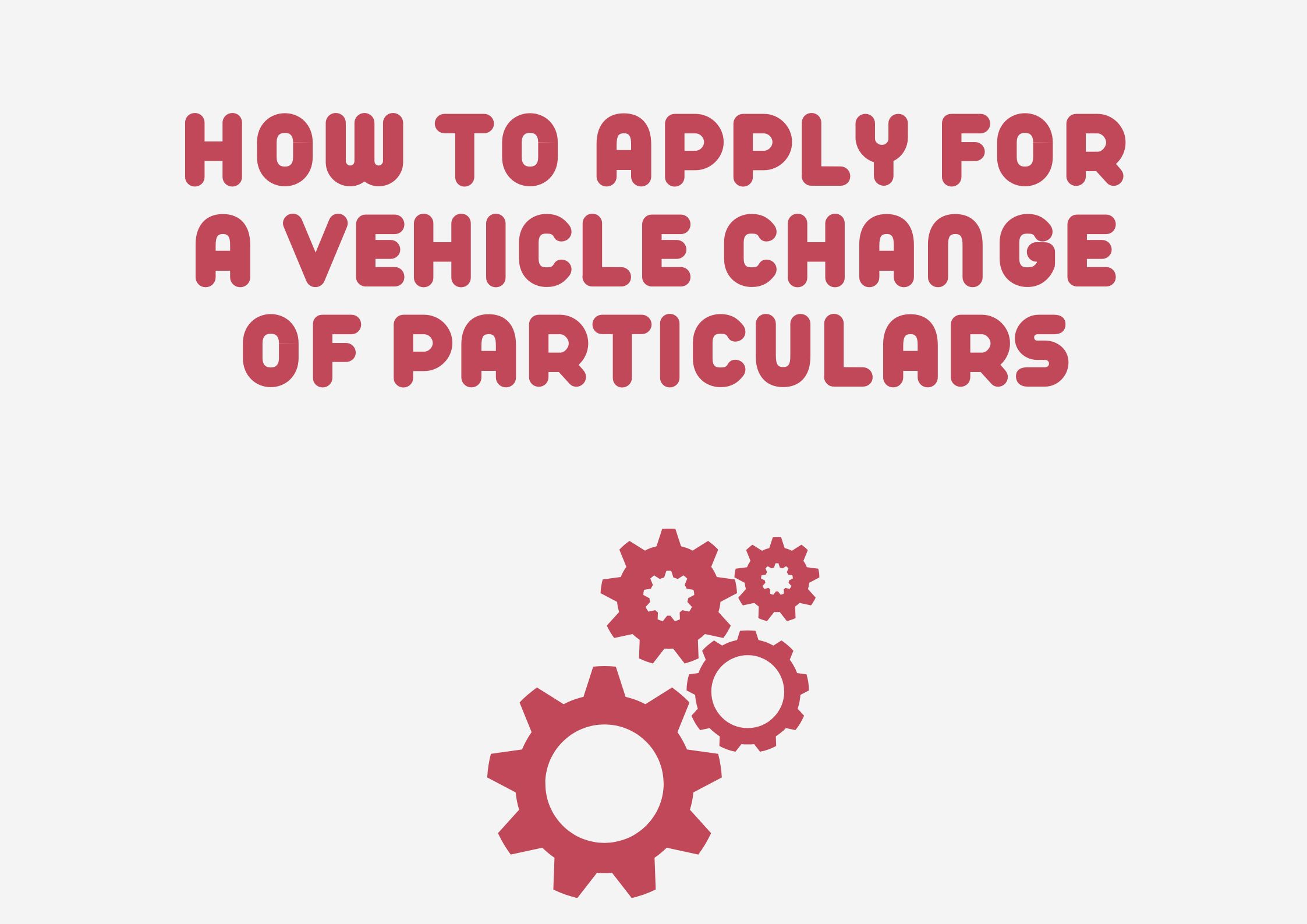
Leave a Reply