In January, the National Transport and Safety Authority (NTSA) made a significant migration from its previous TIMS system to the eCitizen platform. This move changed the traditional way companies could log in and access NTSA services. Before this change, companies could use their usernames, passwords, and One-Time Passwords (OTPs) to access services. Now, only the ID of an authorized company representative can log in to perform NTSA transactions. This transition has left many wondering how the new process works.
This article will break down the entire process of adding an organization in NTSA service portal, explaining how to update your company’s records with NTSA through eCitizen, which is a free process.
What You Need to Do
To update your company’s details in NTSA and authorize an individual to act on behalf of the company, you need to follow these steps:
- Board of Directors Meeting: The company’s Board of Directors (B.O.D) must hold a meeting to appoint a representative who will act on behalf of the company for NTSA transactions. These transactions can include vehicle inspections, ownership transfers, Tour Licensing Board (T.L.B.) services, and other powers extended to tour companies, SACCOs, driving schools, etc.
- Swear an Affidavit: The appointed representative must be authorized via an affidavit sworn by the company’s directors, legally granting them the power to act for the company in matters related to NTSA.
- Submit an Official Letter: The company must also write an official letter to NTSA requesting the organization to be added under the appointed person. The letter should clearly state that the appointed person is authorized to act on the company’s behalf for all NTSA-related services.
Documents Required for Application
When applying on behalf of the company through eCitizen, the appointed representative must submit the following scanned documents:
- Signed minutes from the meeting where the Board of Directors agreed to the appointment.
- The sworn affidavit authorizing the representative to act on behalf of the company.
- The official letter from the company to NTSA requesting the addition of the organization.
- A copy of the company’s registration certificate.
- The company’s CR12 document (a record showing the company’s directors and shareholders).
Step-by-Step Application Process
Once the necessary documents are ready, the appointed person can proceed with the application process through eCitizen:
- Open a browser and visit ecitizen.go.ke.
- Log in to your eCitizen account.
- Navigate to the NTSA section.
- On the NTSA dashboard, click on the Add Organization option.
- Select Business and Companies from the options provided.
- Perform a business search by entering your company’s details, and proceed to fill out the rest of the form.
- Upload the required documents and submit the application.
After submission, the NTSA will review your application, and within a few days, the changes will reflect on your eCitizen account.
By following these steps, your company will successfully update its details on NTSA, enabling the appointed representative to manage all NTSA transactions seamlessly.




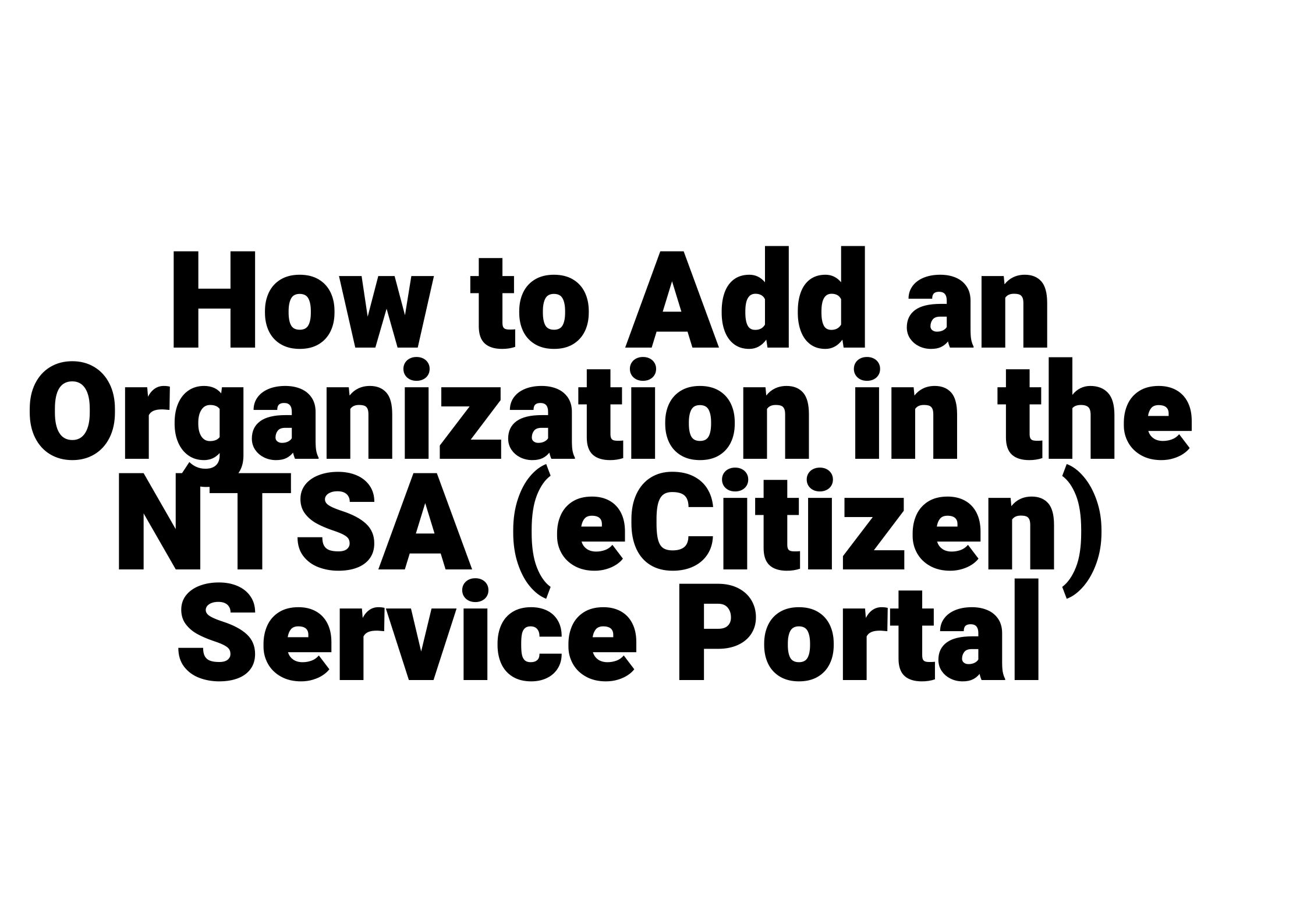
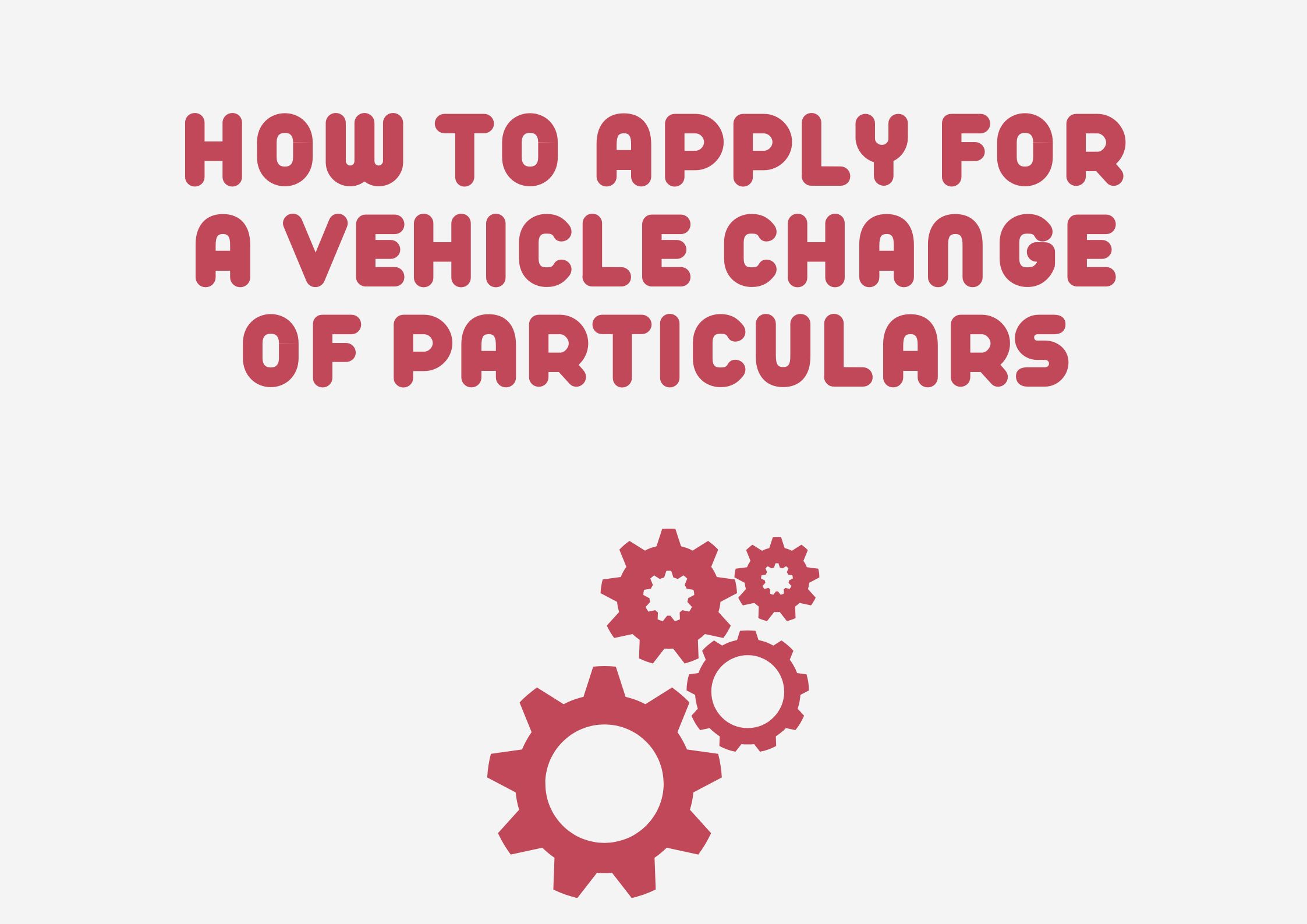
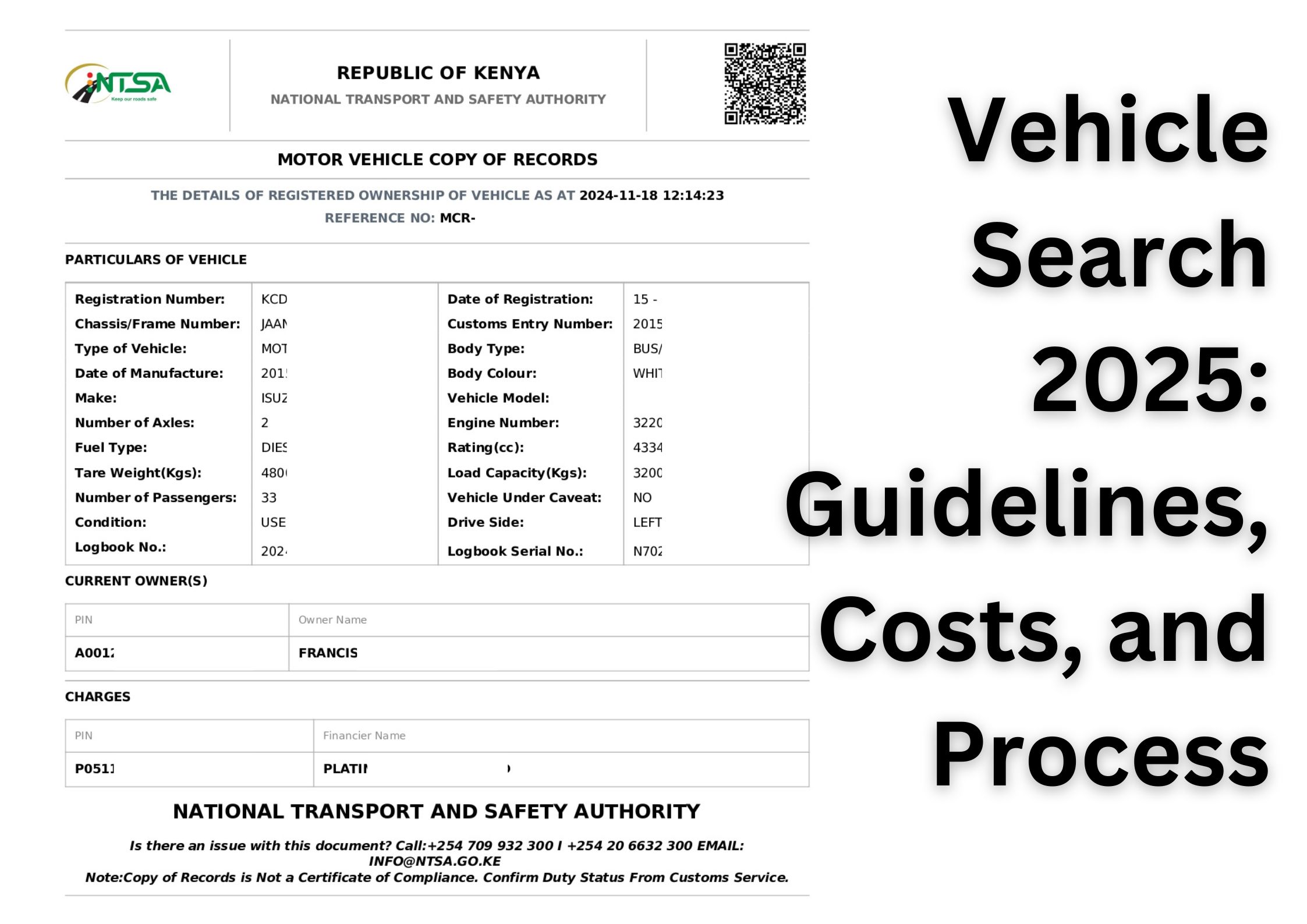

Leave a Reply